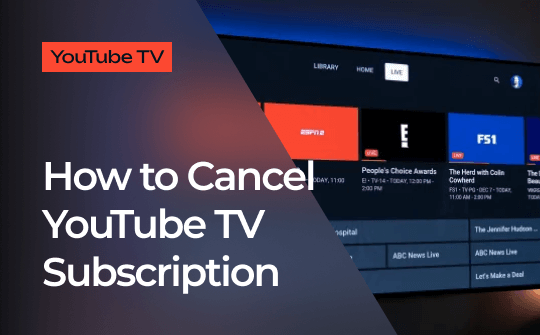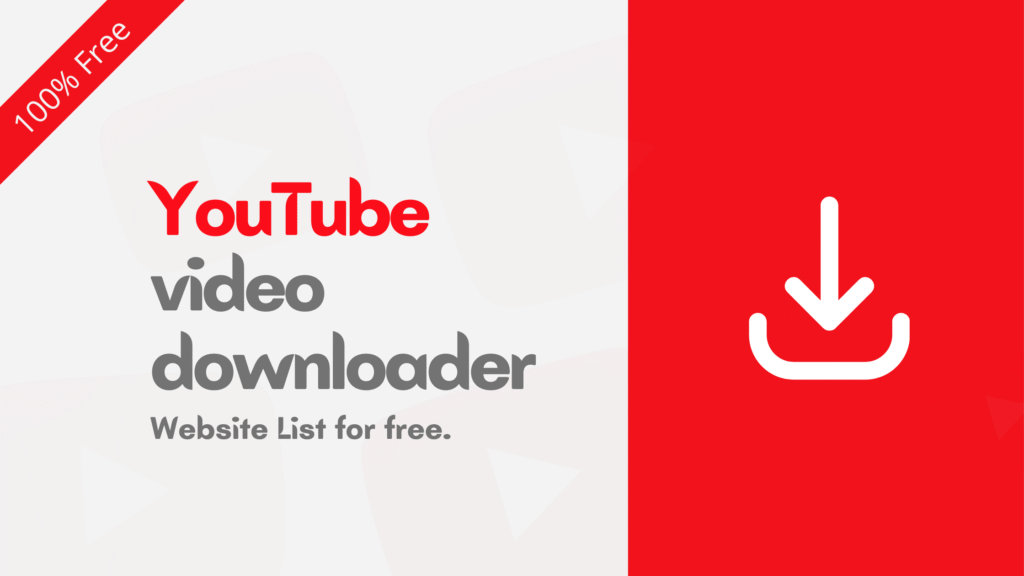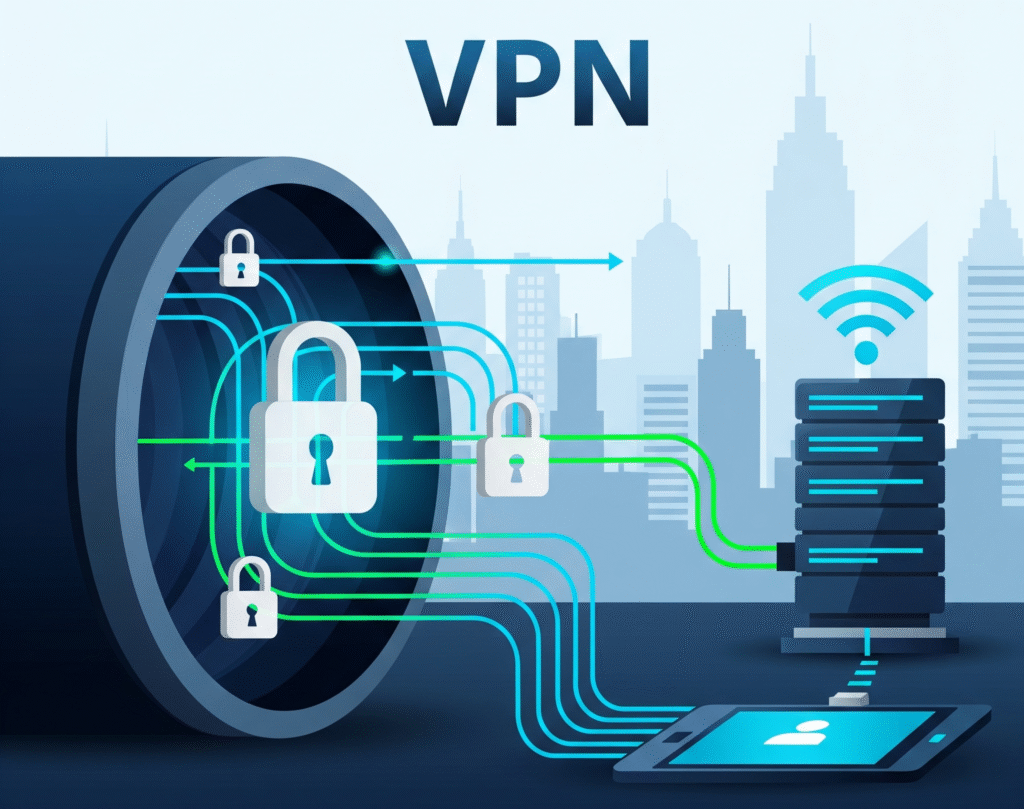At some point, you might decide YouTube TV just isn’t for you. Maybe you only needed it for a live event. Or perhaps you’re trying to cut down on monthly subscriptions. Whatever the reason, canceling your subscription is simple and you can do it in just a few steps.
Let’s walk through how to do it the right way.
What Happens When You Cancel?
Before canceling, it’s good to understand what will happen. If you’re using a free trial, your access ends immediately once you cancel. However, if you’ve already paid for a monthly plan, you’ll still be able to watch until your current billing period ends.
The good news? Your account, preferences, and recordings will be saved. So, if you ever decide to come back, you won’t need to start from scratch.
Canceling on a Computer
Most users find canceling easiest through a web browser. Here’s how to do it:
- Head over to tv.youtube.com and log in.
- Click your profile picture in the top-right corner.
- From the dropdown, select Settings, then go to the Membership tab.
- Next, click Manage next to your YouTube TV subscription.
- Choose Cancel Membership and follow the on-screen prompts.
- If asked for a reason, either select one or skip.
- Confirm your cancellation.
Once done, you’ll get a message saying your membership has been canceled. It’s that easy.
Canceling on a Mobile Device
You can also cancel on your phone or tablet. Although the YouTube TV app doesn’t support cancellation directly, your mobile browser will do the job.
Here’s how:
- Open your mobile browser and visit tv.youtube.com.
- Tap the menu icon (three lines) in the top-left corner.
- Select Settings, then tap Membership.
- Tap Manage, followed by Cancel Membership.
- Complete the prompts to confirm.
Just like on desktop, your cancellation will be processed right away.
Not Ready to Cancel? Pause Instead.
Sometimes, you just need a short break. YouTube TV offers the option to pause your membership for up to six months. This way, you won’t be charged, but your recordings and settings will be saved.
To pause instead of canceling:
- Go to the Membership section as explained above.
- Choose Pause Membership rather than Cancel.
- Pick your pause duration and confirm.
Later, when you’re ready, you can resume your plan with one click.
Important Notes
There are a few extra things to keep in mind:
- If you subscribed via the Apple App Store, you’ll need to cancel through your Apple ID settings, not the YouTube TV website.
- After canceling, your account remains active until the end of the billing period, so take advantage of that time.
- You can come back anytime by simply reactivating your subscription.
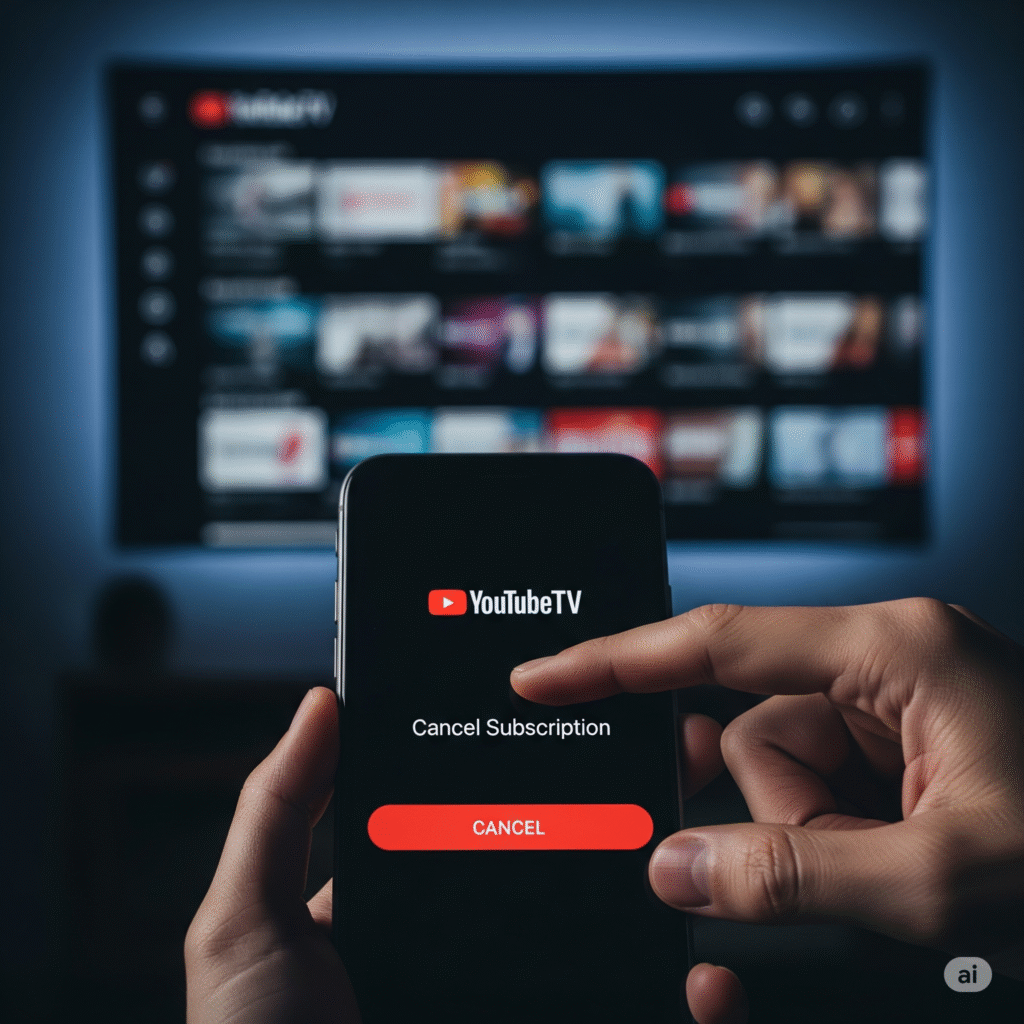
Conclusion
Canceling YouTube TV doesn’t take much time, and it won’t affect your account in the long run. Whether you’re switching to another service, budgeting better, or just taking a break, the process is smooth and flexible.
Now that you know the steps, you can cancel or pause your membership with ease, all while keeping your viewing history and preferences safe for later.
🔗 For more insights on Tech, check out TechSquareX