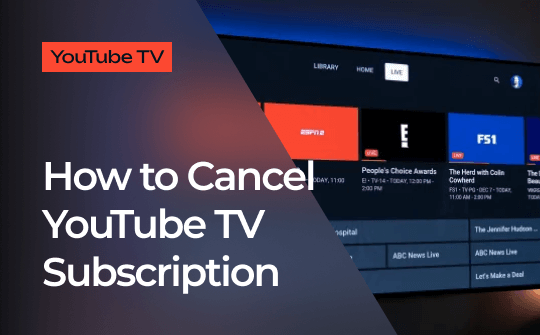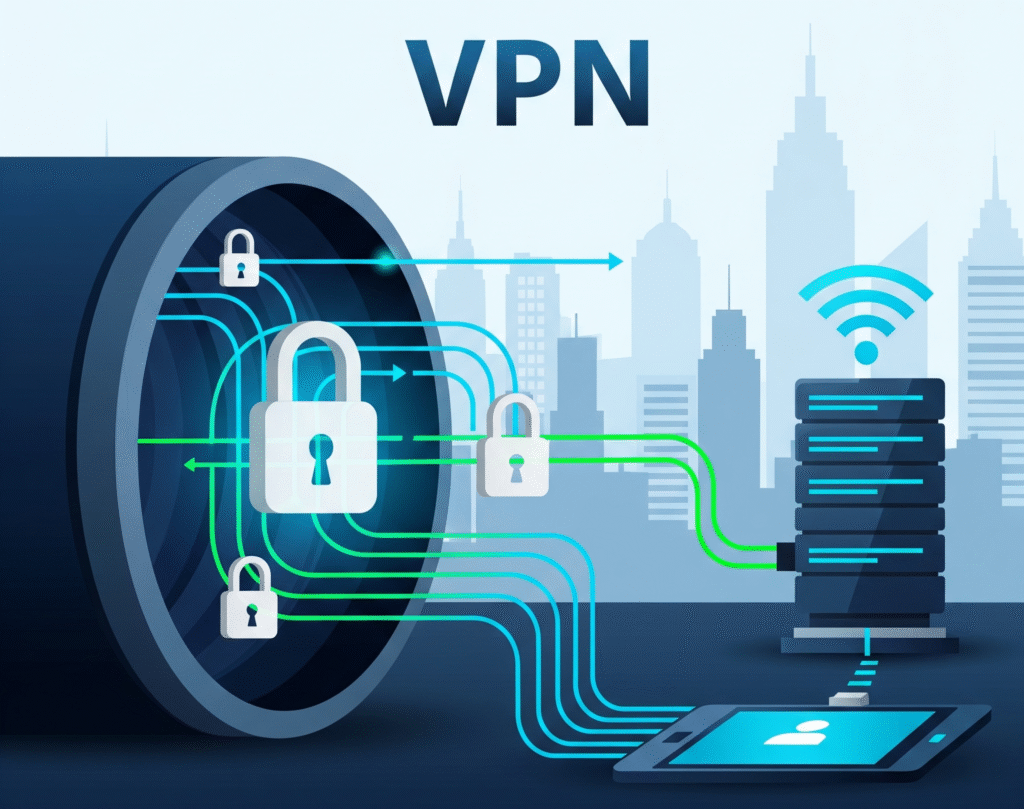Sometimes, you come across a video on YouTube that you just don’t want to lose. Maybe it’s a music video, a recipe, or a tutorial. Whatever it is, it’s always nice to have it saved offline. That way, you can watch it anytime, even without the internet.
So, how do you download a YouTube video? Let’s break it down in the simplest way possible.
First Things First: Is It Legal?
Before anything else, let’s talk about something important. Downloading YouTube videos is okay only if it’s for personal use. You should never re-upload someone else’s content or use it for commercial purposes. Also, YouTube’s own rules don’t allow downloading directly from the site, unless you’re using their app with a YouTube Premium plan.
That said, for personal use, many people download videos to learn, study, or enjoy content offline. Now, let’s see how you can do it.
Option 1: Use YouTube Premium
The easiest way is to subscribe to YouTube Premium. It’s a paid service that lets you download videos legally inside the YouTube app.
Here’s how to do it:
- Open the YouTube app on your phone.
- Find the video you want.
- Tap the “Download” button below the video.
- Choose your video quality.
- That’s it! You’ll find your downloads in the Library tab.
With this method, you don’t need any other tools. Plus, it’s safe and within YouTube’s rules.
Option 2: Use a Website
If you’re not using YouTube Premium, don’t worry. You can still download videos using third-party websites. One popular choice is Y2Mate or SaveFrom.net.
Here’s how:
- Go to YouTube and copy the video link.
- Open a new tab and visit Y2Mate.com (or any similar site).
- Paste the video link into the search box.
- Wait a few seconds.
- Choose the format and quality you want.
- Click “Download” and save the file.
It’s that simple. But be careful, some sites have a lot of ads or pop-ups. So, don’t click on anything that looks strange.
Option 3: Use a Browser Extension
Another easy method is to install a browser add-on. These are tools that let you download YouTube videos directly from the page.
For example, you can try Video DownloadHelper, which works on Chrome and Firefox.
Here’s how:
- Install the extension from the Chrome Web Store.
- Open the YouTube video.
- Click the extension icon in your browser.
- Pick your format.
- Hit the “Download” button.
It works best for simple videos. But again, use it only for personal use, and avoid shady extensions.
Option 4: Use a Desktop App
Still want another method? Try using a desktop app like 4K Video Downloader.
Here’s what to do:
- Download and install the app on your PC or Mac.
- Open YouTube and copy the video link.
- Paste the link into the app.
- Choose your format and resolution.
- Click “Download” and wait.
This method is great for downloading playlists or even subtitles. Plus, it works fast and is easy to use.
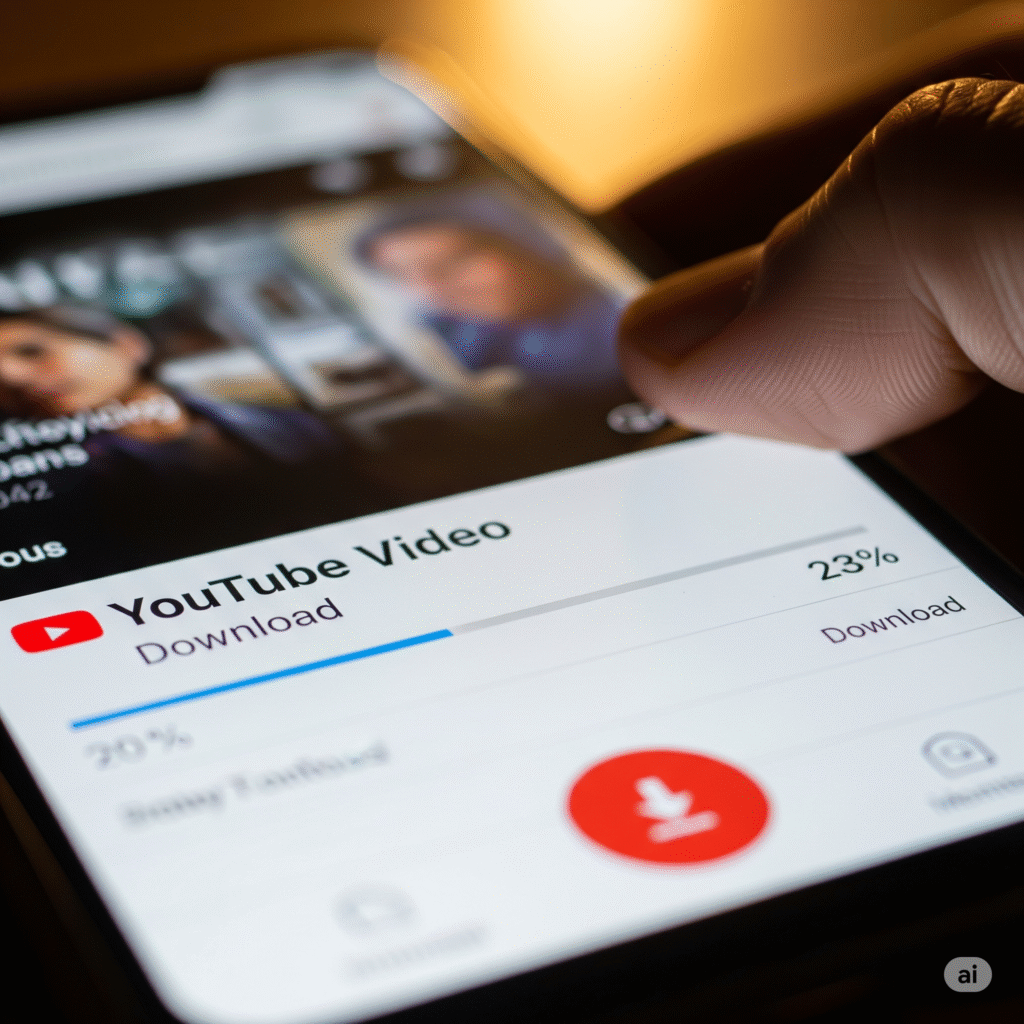
A Few Quick Tips
Before we wrap up, here are some tips:
- Always scan downloaded files with antivirus software.
- Don’t download copyrighted content without permission.
- Avoid sites that ask for too many permissions.
- Stick to safe and trusted tools.
Conclusion
Downloading YouTube videos is easy once you know how. You have many options, from the official app to online tools and desktop apps. Just remember to use them wisely and legally.
So, the next time you find a video you love, go ahead and save it. Whether you’re traveling, studying, or just relaxing, your favorite content will always be right there with you.
🔗 For more insights on Tech, check out TechSquareX