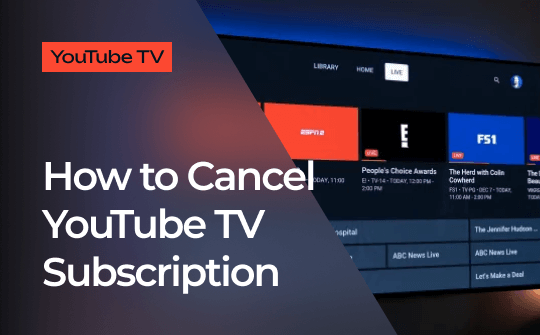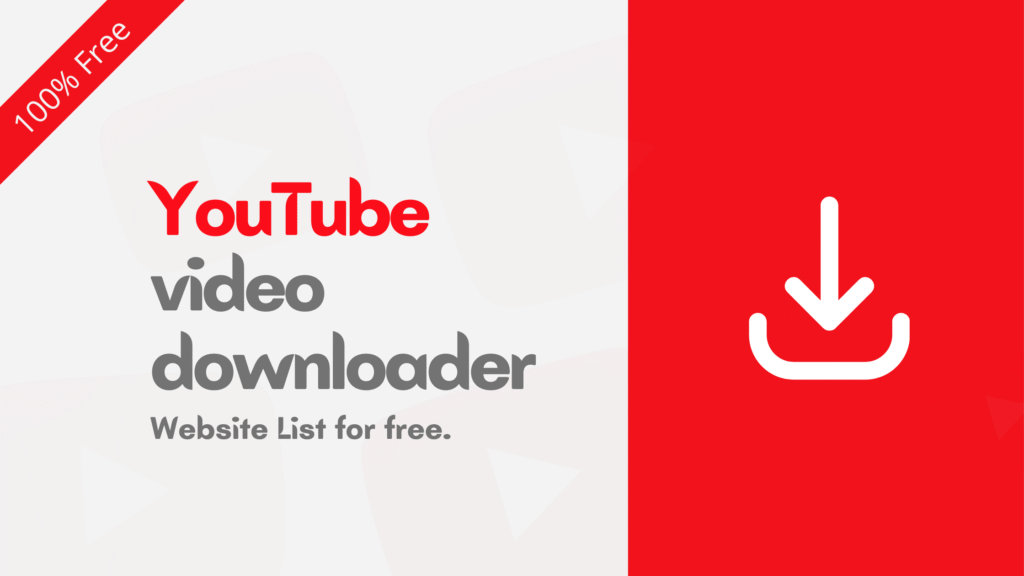So, you’ve decided to upgrade to Windows 11? That’s great! Whether you’re doing it for better performance, a cleaner design, or just to try something new, installing Windows 11 can truly give your computer a fresh start. Even if you’re not super tech-savvy, don’t worry, the process is easier than you think.
Let’s walk through the steps, one by one.
First, Check If Your PC Can Run Windows 11
Before doing anything else, it’s important to check if your computer is ready for Windows 11. Without meeting the basic requirements, the installation won’t work. But thankfully, this step is quick.
Here’s what you need to look for:
- A 64-bit processor that’s at least 1 GHz
- 4 GB of RAM (or more)
- 64 GB of storage space
- TPM 2.0 support
- A graphics card that supports DirectX 12
To make things even easier, Microsoft offers a tool called PC Health Check. Just download it from Microsoft’s website. Once installed, run it. In just seconds, it will tell you if your PC is compatible.
Next, Back Up Your Files
Before moving forward, it’s always smart to back up your files. Even though the upgrade usually keeps your data safe, it’s better to be careful than sorry. After all, you don’t want to lose your photos, documents, or downloads.
You can use:
- A USB flash drive
- An external hard disk
- OneDrive or Google Drive
- Or even email files to yourself
Once you’ve backed up everything important, you’re good to go.
Now, Decide How You Want to Install Windows 11
You actually have two options. On one hand, you can do a simple upgrade through Windows Update. On the other hand, you can perform a clean install using a USB stick. Let’s take a look at both, so you can decide which one works best for you.
Option 1: Upgrade Using Windows Update
This is by far the easiest way to install Windows 11. It’s quick, smooth, and doesn’t erase your files.
Here’s what you need to do:
- Click the Start button.
- Go to Settings, then Update & Security.
- Click Check for Updates.
- If Windows 11 is available, you’ll see an option to Download and Install.
- Click it, and follow the instructions.
During the process, your computer will restart several times. Just sit back and let it do its thing. In about 30 to 60 minutes, you’ll see the brand-new Windows 11 screen.
Option 2: Do a Clean Install with a USB Drive
If you want to start fresh, this method is for you. It removes everything and installs Windows 11 like new. Though it takes a bit longer, it’s perfect if your PC feels slow or cluttered.
First, Create a Bootable USB Drive
- Go to Microsoft’s website.
- Download the Media Creation Tool for Windows 11.
- Plug in a USB drive (at least 8 GB).
- Run the tool and choose Create Installation Media.
- Select your language and edition.
- Choose your USB drive and let the tool do the rest.
Once done, your USB drive is ready.
Then, Boot from the USB
- Restart your computer.
- As it powers on, press the boot key, usually F12, F2, or ESC (depending on your brand).
- Choose your USB drive from the boot list.
You’ll now see the Windows 11 setup screen.
After That, Install Windows 11
- Select your language and click Next.
- Hit Install Now.
- Enter your product key or skip it if you don’t have one yet.
- Choose Custom Install for a clean setup.
- Pick the drive where you want to install Windows.
- Click Next, and wait while it installs.
During this time, your computer may restart a few times. That’s normal. Just keep following the on-screen steps until it’s finished.
What to Do After Installation
Once Windows 11 is installed, you’ll need to do a few final things:
- Set up your Microsoft account
- Connect to Wi-Fi
- Check for updates one more time
- Install any missing drivers
- Reinstall your favorite apps
- Restore your backed-up files
Just like that, you’re ready to roll!
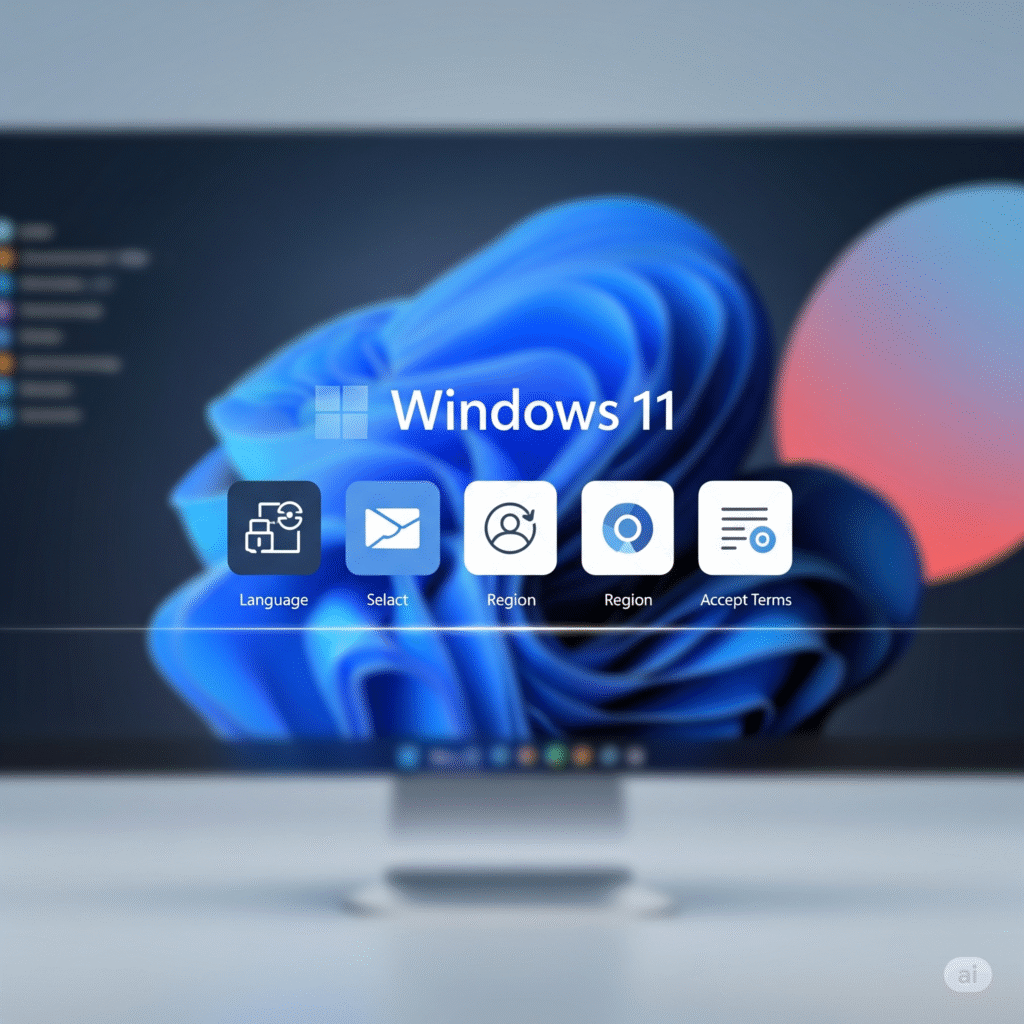
Conclusion
As you can see, installing Windows 11 doesn’t have to be hard. With a bit of patience and the right steps, anyone can do it. Whether you upgrade or go for a clean install, the result is the same, a faster, cleaner, and more modern Windows experience.
So go ahead. Grab a coffee, back up your stuff, and start the process. Soon, you’ll be enjoying the sleek look and smooth feel of Windows 11. And remember, if you get stuck, you can always come back to this guide.
🔗 For more insights on Tech, check out TechSquareX