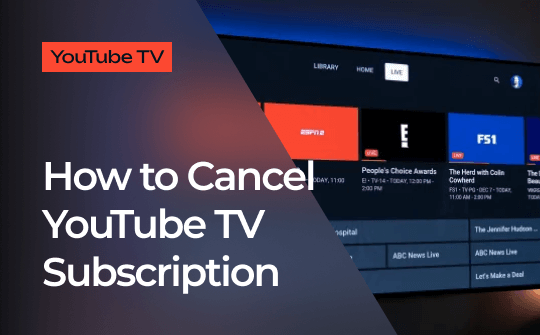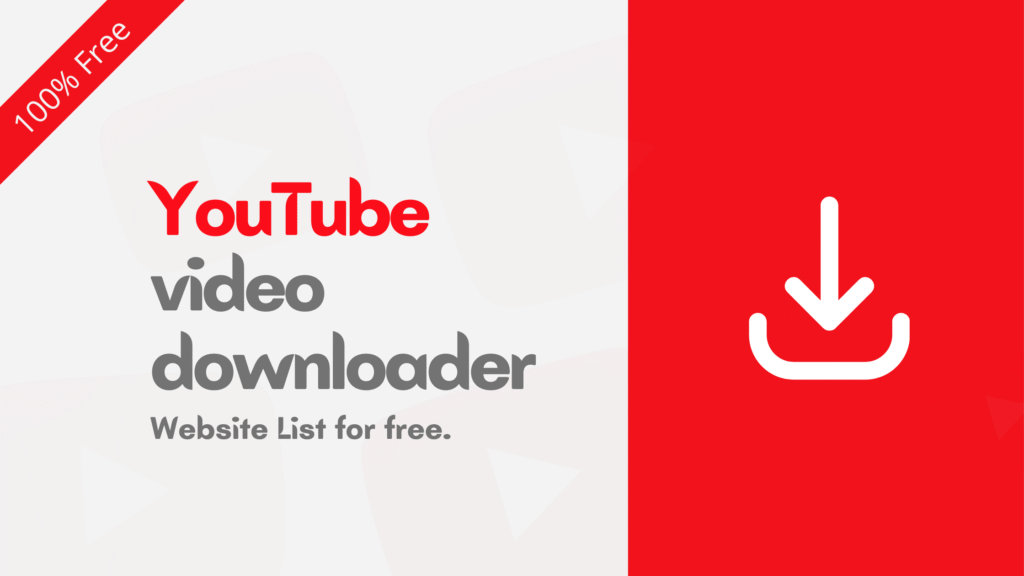So, you just deleted a file on your Mac. Maybe it was by accident. Or maybe you thought you didn’t need it, and now you really do. Either way, don’t panic. The good news is, you still have a solid chance to get it back. In this post, we’ll walk you through the easiest ways to recover deleted files on a Mac. Even better, you don’t need to be a tech expert to follow these steps.
First, Start with the Trash
To begin, let’s check the Trash. The Trash works like a safety net. In most cases, when you delete a file, it doesn’t disappear forever. Instead, it goes into the Trash folder.
Here’s how to find and restore it:
- First, click the Trash icon on your Dock.
- Next, look for the file you want to recover.
- Then, simply drag it back to your Desktop or any folder.
If the file is there, that’s all you need to do! However, if you’ve already emptied the Trash, don’t worry-you still have more options to try.
Then, Try Using Time Machine
If the Trash didn’t help, don’t give up just yet. You might be able to use Time Machine, which is Apple’s built-in backup system. As long as you had it set up before the file was deleted, it can work wonders.
To recover a file using Time Machine:
- First, connect your Time Machine drive, if needed.
- Then, open the folder where the file was located before.
- Click the Time Machine icon in the menu bar.
- After that, browse through the backups using the arrows.
- Once you find the file, click Restore.
Thanks to Time Machine, recovering files often takes just a few clicks.
Or, Use the Undo Shortcut
Another quick fix is the Undo command. If you just deleted the file a few seconds ago, try pressing Command + Z. This shortcut undoes your last action, which often includes deleting a file.
This method works best right after the mistake happens. However, if you’ve done other tasks since then, it might not work. Still, it’s worth a try before doing anything more complex.
Also, Check Your iCloud Drive
Let’s not forget about iCloud Drive. If you’ve been using it to store your files, you might be able to restore them from there too. Apple keeps deleted files for 30 days in the “Recently Deleted” section.
Here’s what to do:
- Go to iCloud.com.
- Next, log in with your Apple ID.
- Click on iCloud Drive.
- Scroll down and open Recently Deleted.
- Finally, select the file and hit Recover.
This is a simple way to bring back files, as long as you had iCloud syncing turned on beforehand.
Still No Luck? Try a Recovery App
If the file isn’t in the Trash, Time Machine, or iCloud, don’t lose hope. You can still use a data recovery app to scan your hard drive and bring back the file.
Here are some trusted tools:
- Disk Drill
- EaseUS Data Recovery Wizard
- PhotoRec
To use them, first install the app, then scan your Mac’s drive. After a few minutes, you’ll see a list of deleted files. Choose the ones you want and recover them with a click. Just make sure to use these tools as soon as possible, because waiting too long could lower your chances.
A Key Tip: Don’t Save Anything New Yet
Before you go any further, here’s an important tip: stop using the same drive where the deleted file was stored. Why? Because new files can overwrite the old ones, making recovery almost impossible.
So, once you realize the file is gone, act quickly. The sooner you stop saving new files, the higher your chances of full recovery.

Conclusion
Losing a file doesn’t mean it’s lost forever. Thankfully, your Mac gives you several chances to get it back. You can start with the Trash. Then, if needed, move on to Time Machine, iCloud, or recovery apps.
With each step, your chances of success stay strong, especially if you act fast. Next time, consider setting up automatic backups. That way, you’ll always have a safety net.
In the end, the best way to protect your files is to stay prepared. But even if things go wrong, your Mac gives you more than one way to make it right.
🔗 For more insights on Tech, check out TechSquareX